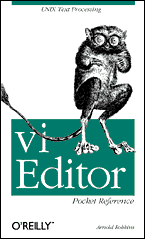
Arnold Robbins, 1st Edition 1999, Copyright © 1999 by O'Reilly, ISBN 1-56592-497-5, Order Number: 4975, 72 pages, US $6.95
For many users, working in the Unix environment means using vi, a full-screen text editor available on most Unix systems. Even those who know vi often make use of only a small number of its features.
The vi Editor Pocket Reference is a companion volume to O'Reilly's newly updated Learning the vi Editor, now in its 6th edition, a complete guide to text editing with vi. New topics in Leanring the vi Editor include coverage of four vi clones, vim, elvis, nvi and vile, and their extensions, such as multiwindow editing, extended regular expressions, and GUI interfaces.
This small book is a handy reference guide to the information in the larger volume, presenting movement and editing commands, command-line options, and other elements of the vi editor in an easy-to-use tabular format.
Arnold Robbins, an Atlanta native now happily living in Israel, is a professional programmer and technical author, and author of the second edition of O'Reilly's sed & awk as well as the new Learning the vi Editor. He has been working with Unix systems since 1980. He currently maintains gawk (GNU awk) and its documentation.
- Introduction
- Conventions
- 1. Command-Line Options
- 2. vi Commands
- 3. Input Mode Shortcuts
- 4. Substitution and Regular Expressions
- 5. ex Commands
- 6. Initialization and Recovery
- 7. vi Options
- 8. Enhanced Tags and Tag Stacks
- 9. nvi - New vi
- 10. elvis
- 11. vim - vi Improved
- 12. vile - vi Like Emacs
- 13. Clone Source and Contact Information
This pocket reference is a compilation to Learning the via Editor, by Linda Lamb and Arnold Robbins. It describes the vi command-line options, command mode commands, ex commands and options, regular expressions and the use of the substitute (s) command, and other pertinent information for using vi. Also covered are the additional features in the four vi clones, nvi, elvis, vim and vile.
The Solaris 2.6 version of vi served as the "reference" version of vi for this pocket reference.
The following font conventions are used in this book:
Courier
Used for command names, options, and everything to be typed literally
Courier Italic
Used for replaceable text within commands
Italic
Used for replaceable text within regualar text, program names, filenames, paths, for emphasis, and new terms when first defined
[ ... ]
Identifies optional text; the brackets are not typed
CTRL-G
Indicates a keystroke
| Command | Action |
| vi file | Invoke vi on file |
| vi file1 file2 | Invoke vi on files sequentially |
| view file | Invoke vi on file in read-only mode |
| vi -R file | Invoke vi on file in read-only mode |
| vi -r file | Recover file and recent edits after a crash |
| vi -t tag | Look up a tag and start editing at its definition |
| vi -w n | Set the windows size to n; useful over a slow connection |
| vi + file | Open file at last line |
| vi +n file | Open file directly at line number n |
| vi -c command file | Open file, execute command, which is usually a search command or line number (POSIX) |
| vi +/pattern file | Open file directly at pattern |
| ex file | Invoke ex on file |
| ex - file <script | Invoke ex on file, taking commands from script; surpress informative messages and prompts |
| ex -s file <script | Invoke ex on file, taking commands from script; surpress informative messages and prompts (POSIX) |
Most vi command follow a general pattern:
[command][number]text object
or the equivalent form:
[number][command]text object
| Command | Meaning |
| Character | |
| h, j, k, l |
Left, down, up, right |
| Text | |
| w, W, b, B |
Forward, backward by word |
| e, E | End of word |
| ), ( | Beginning of next, previous sentence |
| }, { | Beginning of next, previous paragraph |
| ]], [[ | Beginning of next, previous section |
| Lines | |
| RETURN | First nonblank character of next line |
| 0, $ | First, last position of current line |
| ^ | First nonblank character of current line |
| +, - | First nonblank character of next, previous line |
| n| | Column n of current line |
| H | Top line of screen |
| M | Middle line of screen |
| L | Last line of screen |
| nH | n (number) of lines after top line |
| nL | n (number) of lines before last line |
| Scrolling | |
| CTRL-F, CTRL-B | Scroll forward, backward one screen |
| CTRL-D, CTRL-U | Scroll down, up one-half screen |
| CTRL-E, CTRL-Y | Show one more line at bottom, top of window |
| zRETURN | Reposition line with cursor to top of screen |
| z. | Reposition line with cursor to middle of screen |
| z- | Reposition line with cursor to bottom of screen |
| CTRL-L | Redraw screen (without scrolling) |
| Searches | |
| /pattern | Search forward for pattern |
| ?pattern | Search backward for pattern |
| n, N | Repeat last search in the same, opposite direction |
| /, ? | Repeat previous search forward, backward |
| fx | Search forward for character x in current line |
| Fx | Search backward for character x in current line |
| tx | Search forward to character before x in current line |
| Tx | Search backward to character after x in current line |
| ; | Repeat previous current line search |
| , | Repeat previous current line search in opposite direction |
| Line Number | |
| CTRL-G | Display current line number |
| nG | Move to line number n |
| G | Move to last line in file |
| :n | Move to line n in file |
| Marking position | |
| mx | Mark current position as x |
| ``x | Move cursor to mark x |
| `` | Return to previous mark or context |
| 'x | Move to the beginning of line containing mark x |
| '' | Return to beginning of line containing previous mark |
| Command | Action |
| Insert | |
| i, a | Insert text before, after cursor |
| I, A | Insert text before beginning, after end of line |
| o, O | Open new line for text below, above cursor |
| Change | |
| r | Replace character |
| cw | Change word |
| cc | Change current line |
| cmotion | Change text between the cursor and the target of motion |
| C | Change to end of line |
| R | Type over (overwrite) characters |
| s | Substitute: delete character and insert new text |
| S | Substitute: delete current line and insert new text |
| Delete, move | |
| x | Delete character under cursor |
| X | Delete character before cursor |
| dw | Delete word |
| dd | Delete current line |
| dmotion | Delete text between the cursor and the target of motion |
| D | Delete to end of line |
| p, P | Put deleted text after, before cursor |
| "np | Put text from delete buffer number n after cursor (for last nine deletions) |
| Yank | |
| yw | Yank (copy) word |
| yy | Yank cureent line |
| "ayy | Yank current line into named buffer a (a-z). Uppercase names append text |
| ymotion | Yank text between the cursor and the target of motion |
| p, P | Put yanked text after, before cursor |
| "aPv | Put text from buffer a before cursor (a-z) |
| Other Commands | |
| . | Repeat last edit command |
| u, U | Undo last edit, restore current line |
| J | Join two lines |
| ex edit commands | |
| :d | Delete lines |
| :m | Move lines |
| :co or :t | Copy lines |
| :.,$d | Delete from current line to end of file |
| :30,60m0 | Move lines 30 through 60 to top of file |
| :.,/pattern/co$ | Copy from current line through line containing pattern to end of file |
| Command | Meaning |
| ZZ | Write (save) and quit file |
| :x | Write (save) and quit file |
| :wq | Write (save) and quit file |
| :w | Write (save) file |
| :w! | Write (save) file, overriding protection |
| :30,60w newfile | Write from line 30 through line 60 as newfile |
| :30,60w>> file | Write from line 30 through line 60 and append to file |
| :w %.new | Write current buffer named file as file.new |
| :q | Quit file |
| :q! | Quit file, overriding protection |
| Q | Quit vi and invoke ex |
| :e file2 | Edit file2 without leaving vi |
| :n | Edit next file |
| :e! | Return to version of current file at time of last write (save) |
| :e # | Edit alternate file |
| :vi | Invoke vi from ex |
| : | Invoke one ex command from vi editor |
| % | Current filename (substitutes into ex command line) |
| # | Alternate filename (substitutes into ex command line) |
| Command | Action |
| ^] | Look up the location of the identifier under the cursor in the tags file and move to that location; if tag stacking is enabled, the current location is automatically pushed onto the tag stack |
| ^T | Return to the previous location in the tag stack, i.e., pop off one element |
| Buffer Names | Buffer Use |
| 1-9 | The last nine deletions, from most to least recent |
| a-z | Named buffers to use as needed; uppercase letters append to buffer |
| Command | Meaning |
| "bcommand | Do command with buffer b |
| mx | Mark current position with x |
| 'x | Move cursor to first character of line marked by x |
| `x | Move cursor to character marked by x |
| `` | Return to exact position of previous mark or context |
| '' | Return to beginning of the line of previous mark or context |
:ab abbr phrase
Define abbr as an abbreviation for phrase.
:unab abbr
Remove definition of abbr.
Be careful with abbreviation texts that either end with the abbreviation name or contain the abbreviation name in the middle.
:map x sequence
Define character(s) x as a sequence of editing commands.
:unmap x
Disable sequence defined for x
:map
List the characters that are currently mapped .
:map! x sequence
Define character(s) x as a sequence of editing commands or text that will be recognized in input mode.
:unmap! x
Disable the sequence defined for the input mode map x.
For both command and input mode maps, the map name x can take several forms:
One Character
When you type the character, vi executes the associated sequence of commands.
Multiple Characters
All the characters must be txped within one second. The value of notimeout changes the behaviour.
| #n | Function key notation: a # followed by a digit n represents the sequence of characters sent by the terminal's function number n |
To enter characters such as Escape (^]) or carriage return (^M) first type a CTRL-V (^V).
Named buffers provide yet another way to create "macros" - complex command sequences you can repeat with a few keystrokes. Here's how it's done:
The ex command: @buf-name works similarly.
Some versions treat * identically to @ when used from the ex command line. In addition, if the buffer character supplied after the @ or * commands is *, the command is taken from the default (unnamed) buffer.
You enable automatic indentation with the command:
:set autoindent
Four special input sequences affect automatic indentation:
| ^T | Add one level of indentation; typed in insert mode |
| ^D | Remove one level of indentation; type in insert mode |
| ^ ^D | Shift the cursor back to the beginning of the line, but only for the current line* |
| 0 ^D | Shift the cursor back to the beginning of the line and reset the current auto-indent level to zero+ |
* ^ ^D and 0 ^D are not in elvis 2.0
+ The nvi 1.79 documentation has these two commands switched, but the program actually behaves as described here.
Two commands can be used for shifting source:
| << | Shift a line left eight spaces |
| >> | Shift a line right eight spaces |
The default shift is the value of shiftwidth, usually eight spaces.
The general form of the substitute command is:
:[addr1][,addr2]s/old/new/[flags]
Omitting the search pattern (:s//replacement/) uses the last search or substitution regular expression.
An empty replacement part (:s/pattern//) "replaces" the matched text with nothing, effectively deleting it from the line.
| Flag | Meaning |
| c | Confirm each substitution |
| g | Change all occurences of old to new on each line (globally) |
| p | Print the line after the change is made |
It's often useful to combine the substitute command with the ex global command, :g:
:g/Object Oriented/s//Buzzword compliant/g
| . | Matches any single character except newline. Remember that spaces are treated as characters. |
| * | Matches zero of more (as many as there are) of the single character that immediately precedes it. The * can follow a metacharacter, such as . or a range in brackets. |
| ^ | When used at the start of a regular expression, ^ requires that the following regular expression be found at the beginning of the line. When not at the beginning of a regular expression, ^ stands for itself. |
| $ | When used at the end of a regular expression, $ requires that the following regular expression be found at the end of the line. When not at the end of a regular expression, ^ stands for itself. |
| \ | Treats the following character as an ordinary character. (Use \\ to get a literal backslash.) |
| [ ] | Matches any one of the
characters enclosed between the brackets. A range of
consecutive characters can be specified by separating the
first and last characters in the range with a hyphen.. You can include more than one range inside brackets and specify a mix of ranges and separate characters. Most metacharacters lose their special meaning inside brackets, so you don't need to escape them if you want to use them as ordinary characters. Within brackets, the three metacharacters you still need to escape are \ - ]. (The hypen (-) acquires meaning as a range specifier; to use an actual hypen, you can also place it as the first character inside brackets.) A caret (^) has special meaning only when it's the first character inside brackets, but in this case, the meaning differs from that of the normal ^ metacharacter. As the first character within brackets, a ^ reverses their sense: the brackets match any one character not in the list. For example, [^a-z] matches any character that is not a lowercase letter. |
| \( \) | Saves the pattern enclosed between \(
and \) into a special holding space or "hold
buffer". up to nine patterns can be saved in this
way on a single line. You can also use the \n notation within a search or substitute string:
changes abcdabcd into alphabet-soup.* * This works with vi, nvi, and vim, but not with elvis 2.0 , vile 7.4, or vile 8.0. |
| \< \> | Matches characters at the beginning (\<) or end (\>) of a word. The end or beginning of a word determined either by a punctuation mark or by a space. Unlike \(...\), these don't have to be used in matched pairs. |
| ~ | Matches whatever regular expression was used in the last search. |
POSIX bracket expressions may contain the following:
Character classes
A POSIX character class consists of keywords bracketed by [: and :]. The keywords describe different classes of characters such as alphabetic characters, control characters, and so on (see the following table).
Collating symbols
A collating symbol is a multicharacter sequence that should be treated as a unit. It consists of the characters bracketed by [, and ,].
Equivalence classes
An equivalence class lists a set of characters that should be considered equivalent, such as e and è. It consists of a named element from the locale, bracketed by [= and =].
All three contructs must appear inside square brackets of a bracket expression.
| Class | Matching Characters |
| [:alnum:] | Alphanumeric characters |
| [:alpha:] | Alphabetic characters |
| [:blank:] | Space and tab characters |
| [:cntrl:] | Control characters |
| [:digit:] | Numeric characters |
| [:graph:] | Printable and visible (nonspace) characters |
| [:lower:] | lowercase characters |
| [:print:] | Printable characters (includes whitespace) |
| [:punct:] | Punctuation characters |
| [:space:] | Whitespace characters |
| [:upper:] | Uppercase characters |
| [:xdigit:] | Hexdecimal digits |
| \n | Is replaced with the text matched by the nth pattern previously saved by \( and \), where n is a number from 1 to 9, and previously saved patterns (kept in hold buffers) are counted from the left on the line. |
| \ | Treats the following special characters as an ordinary character. To specify a real backslash, type two in a row (\\). |
| & | Is replaced with the entire text matched by the search pattern when used in a replacement string. This is useful when you want to avoid retyping text. |
| ~ | The string found is replaced with the replacement text specified in the last substitute command. This is useful for repeating an edit. |
| \u or \l | Changes the next character in the replacement string to upper- or lowercase, respectively. |
| \U or \L, \e or \E |
\U and \L are similar to \u or \l, but all following characters are converted to upper- or lowercase until the end of the replacement string or until \e or \E is reached. If there is no \e or \E, all characters of the replacement text affected by the \U or \L. |
:[address]command[options]
| Address | Inlcudes | |
| 1,$ | All lines in the file | |
| x,y | Lines x through y | |
| x;y | Lines x through y, with current line reset to x | |
| 0 | Top of the file | |
| . | Current line | |
| n | Absolute line number n | |
| $ | Last line | |
| % | All lines; same as 1,$ | |
| x-n | n lines before x | |
| x+n | n lines after x | |
| -[n] | One or n lines previous | |
| +[n] | One or n lines ahead | |
| 'x | Line marked with x | |
| '' | Previous mark | |
| /pat/ or ?pat? |
Ahead or back to line where pat matches |
| Symbol | Meaning | |
| ! | A variant form of the command | |
| count | Repeat the command count times | |
| file | Filename: % is current file, # is previous file |
| Full Name | Command | |||||||||||
| Abbrev | ab [string text] | |||||||||||
| Append | [address]a[!] text . |
|||||||||||
| Args | ar | |||||||||||
| Change | [address]c[!] text . |
|||||||||||
| Copy | [address]co destination | |||||||||||
| Delete | [address]d [buffer] | |||||||||||
| Edit | e[!][+n] [filename] | |||||||||||
| File | f [filename] | |||||||||||
| Global | [address]g[!]/pattern/[commands] | |||||||||||
| Insert | [address]i[!] text . |
|||||||||||
| Join | [address]j[!][count] | |||||||||||
| K (mark) | [address]k char | |||||||||||
| List | [address]l [count] | |||||||||||
| Map | map char commands | |||||||||||
| Mark | [address]ma char | |||||||||||
| Move | [address]m destination | |||||||||||
| Next | n[!][[+command] filelist] | |||||||||||
| Number | [address]nu [count] | |||||||||||
| Open | [address]o [/pattern] | |||||||||||
| Preserve | pre | |||||||||||
| [address]P
[count] [address]p [count] |
||||||||||||
| Put | [address]pu [char] | |||||||||||
| Quit | q[!] | |||||||||||
| Read | [address]r filename | |||||||||||
| Read | [address]r ! command | |||||||||||
| Recover | rec | |||||||||||
| Rewind | rew[!] | |||||||||||
| Set | set set option set nooption set option=value set option? |
|||||||||||
| Shell | sh | |||||||||||
| Source | so filename | |||||||||||
| Substitute | [addr]s [/pat/repl/][opts] | |||||||||||
| T (to) | [address]t destination | |||||||||||
| Tag | [address]ta tag | |||||||||||
| Unabbreviate | una word | |||||||||||
| Undo | u | |||||||||||
| Unmap | unm char | |||||||||||
| V (global exclude) | [address]v/pattern/[commands] | |||||||||||
| Version | ve | |||||||||||
| Visual | [address]vi[type][count] | |||||||||||
| Visual | vi [+n] [filename] | |||||||||||
| Write | [address]w[!] [[>>]filename] | |||||||||||
| Write | [address]w !command | |||||||||||
| Wq | wq[!] | |||||||||||
| Xit | x | |||||||||||
| Yank | [address]y[char][count] | |||||||||||
| Z (position line) | [address]z[type][count] type can be one of:
|
|||||||||||
| ! | [address]!command | |||||||||||
| = (line number) | [address]= | |||||||||||
| <> (shift) | [address]<[count] [address]>[count] |
|||||||||||
| Address | address | |||||||||||
| Return (next line) | RETURN | |||||||||||
| & | [address]&
[options][count] repeat substitute |
|||||||||||
| ~ | [address]~[count] Like &, but with last used regular expression; for details, see Chapter 6 of Learning the vi Editor |
vi performs the following initialization steps:
The .exrc files are simple scripts of ex commands; they don't need a leading colon. You can put comments in your scripts by starting a line with a double quote ("). This is recommended.
The commands ex -r or vi -r list any files you can recover. You then use the command:
$ vi -r file
to recover a particular file.
Even without a crash, you can force the system to preserve your buffer by using the command :pre (preserve).
| autoindent | (ai) | noai |
| autoprint | (ap) | ap |
| autowrite | (aw) | noaw |
| beautify | (bf) | nobf |
| directory | (dir) | /tmp |
| edcompatible | noedcompatible | |
| errorbells | (eb) | errorbells |
| exrc (ex) | (ex) | noexrc |
| hardtabs | (ht) | 8 |
| ignorecase | (ic) | noic |
| lisp | nolisp | |
| list | nolist | |
| magic | magic | |
| novice | nonovice | |
| number | (nu) | nonu |
| open | open | |
| optimize | (opt) | noopt |
| paragraphs | (para) | IPLPPPQP LIpplpipbp |
| prompt | prompt | |
| readonly | (ro) | noro |
| read | (re) | |
| remap | remap | |
| report | 5 | |
| scroll | half window | |
| sections | (sect) | SHNHH HU |
| shell | (sh) | /bin/sh |
| shiftwidth | (sw) | 8 |
| showmatch | (sm) | nosm |
| showmode | noshowmode | |
| slowopen | (slow) | |
| tabstop | (ts) | 8 |
| taglength | (tl) | 0 |
| tags | tags /usr/lib/tags | |
| tagstack | tagstack | |
| term | (from $TERM) | |
| terse | noterse | |
| timeout | (to) | timeout |
| ttytype | (from $TERM) | |
| warn | warn | |
| window | (w) | |
| wrapscan | (ws) | ws |
| wrapmargin | (wm) | 0 |
| writeany | (wa) | nowa |
Buy the book!
Buy the book!
Buy the book!
Buy the book!
Buy the book!
|
||||||||||
|
||||||||||
|
||||||||||
|